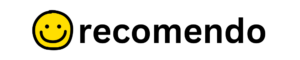In today’s digital age, PDFs have become a staple for sharing documents due to their consistency across platforms and devices. However, the convenience often comes with the drawback of large file sizes, which can hinder quick downloads, occupy excessive storage space, or exceed email attachment limits. This is where PDF compression tools come into play. They reduce the size of PDF files, making them more manageable without compromising on accessibility or visual quality. Understanding how to effectively compress PDFs, as well as knowing the best tools for the job, can be crucial for personal, educational, and business purposes.
While numerous online tools claim to efficiently compress PDFs, it’s essential to discern which features are necessary for maintaining the balance between file size and quality. Additionally, evaluating the differences between free and paid options can guide users toward making the most cost-effective decisions. This article delves into these aspects and provides users with a comprehensive overview of the best methods and tools for compressing large PDFs.
Key Features to Look for in PDF Compression Tools
When selecting a PDF compression tool, several features can indicate its effectiveness. Ease of use is paramount, especially for individuals who may not be tech-savvy. Look for tools with intuitive interfaces that require minimal steps to operate.
Another important feature is the level of compression. Some tools offer multiple settings for compression that allow users to decide how much quality they are willing to sacrifice for a smaller file size. Flexibility in these options provides users with control over their documents.
Moreover, consider tools that offer batch processing capabilities. The ability to compress multiple files at once can save considerable time, especially for professionals and students dealing with large volumes of documents.
Top Free Online Tools for Compressing Large PDFs
Several free online tools stand out for their functionality and efficiency. PDF Compressor is an excellent choice, offering simple drag and drop functionality and producing reliable results without watermarks on compressed files.
iLovePDF is another popular tool that supports batch processing and provides numerous additional PDF-related services. It has a straightforward interface and a mobile app for users who prefer working from their tablets or smartphones.
Smallpdf is widely acclaimed for its high-quality compression results and simple user experience. It also includes a suite of other PDF tools, such as editing and conversion, making it a versatile choice for various document management tasks.
Comparison of Paid vs Free PDF Compression Tools
| Feature | Free Tools | Paid Tools |
|---|---|---|
| Cost | $0, supported by ads | Subscription or one-time fee |
| Quality Control | Limited settings | Advanced features and control |
| Additional Features | Basic compression only | Editing, conversion, encryption |
Free tools are an attractive option for users needing occasional document compression without spending money. However, they often come with limitations, such as fewer compression options and advertisements that can be distracting.
Conversely, paid tools offer advanced features like file encryption, integration with cloud storage, and priority support services. These can be more suitable for businesses requiring extensive document processing or more secure handling of sensitive information.
Step-by-step Guide to Compressing a PDF Online
- Choose a Tool: Select a tool based on the features required, such as Smallpdf or iLovePDF.
- Upload the PDF: Navigate to the upload section, drag and drop the file or choose it from your device.
- Select Compression Level: Choose from options such as ‘low,’ ‘medium,’ or ‘high’ quality based on your needs.
- Compress and Download: Click on compress, wait for the process to complete, and download the newly compressed document.
Following these steps will ensure a seamless experience in compressing your PDF files quickly and efficiently.
How to Maintain Quality While Reducing PDF Size
Quality is often a major concern when reducing PDF size. To maintain it, opt for tools that offer multiple compression levels, allowing you to balance size and quality. Always preview your document post-compression to ensure readability and functionality before finalizing the file.
Additionally, refrain from choosing the highest compression level unless necessary, as it may substantially degrade image and font clarity.
Common Issues with PDF Compression and How to Solve Them
A common issue with PDF compression is corrupted files post-compression. To address this, always keep a backup of your original file before processing. If the tool has an integrity check or a preview feature, use it to verify that the document is intact.
File distortion is another issue, especially with frequent compressions. Minimize this by limiting how many times a file is compressed and using a reputable tool that preserves quality.
Security Concerns When Using Online PDF Compressors
When using online compressors, security is a critical consideration. Ensure that the tool uses encryption technologies to protect your files during upload and download. Additionally, prefer tools that guarantee file deletion from their servers after a set period or after the job is complete.
Read privacy policies thoroughly to understand how your data will be used and protected.
Tips for Choosing the Best Tool For Your Needs
- Assess Your Needs: Determine whether you require a simple, occasional compression or consistent high-volume processing.
- Feature List: Compare tools to ensure they offer necessary features like batch processing or cloud storage integration.
- Read Reviews: Utilize community feedback and expert reviews to gauge tool effectiveness and security.
- Trial Runs: Test multiple tools to see which fits best with your workflow and requirements.
These tips will help you select the most suitable tool for managing your PDF documents.
Conclusion and Recommendations for the Best Tools
In conclusion, the best online tools for compressing large PDFs efficiently offer a balance of ease of use, quality control, and security. For those seeking free solutions, Smallpdf and iLovePDF provide comprehensive services without financial commitment, while PDF Compressor is perfect for straightforward compressions. For users requiring more advanced features or additional functionalities like editing, paid options offer a robust solution.
FAQ
How do PDF compression tools work?
PDF compression tools reduce file size by optimizing images, removing unnecessary metadata, and using efficient encoding methods.
Is there a noticeable loss in quality with compressed PDFs?
Some quality loss may occur, especially with high compression settings; however, many tools maintain satisfactory quality with optimal settings.
Are online PDF compressors safe to use?
Yes, if you use reputable tools that employ encryption and have a clear privacy policy regarding data management.
Can I compress multiple PDFs simultaneously?
Many tools, such as iLovePDF and Smallpdf, offer batch processing to compress multiple PDFs in one go.
What file size reduction can I expect?
Typically, PDF compression can reduce files by 30% to 70% of their original size, depending on the content.
Do free tools have limitations compared to paid ones?
Yes, free tools may have restrictions like fewer compression options, file size limits, or ads, while paid ones offer more features.
Can I revert a compressed PDF to its original size?
Once compressed, a PDF cannot be reverted to its original size. Always retain a backup of the original file.
What should I do if my PDF is corrupted after compression?
Use a backup to restore your file, and try compressing again with a different tool or lower compression setting.
Recap
PDF compression is an essential tool for managing document sizes, crucial for efficient storage and sharing. When choosing a tool, consider features, security, and user needs, striking a balance between quality and size reduction. While free tools offer sufficient functionality for basic needs, paid tools provide more advanced features for frequent users. Understanding these aspects can ensure you select the best tool for your PDF management tasks.